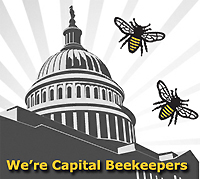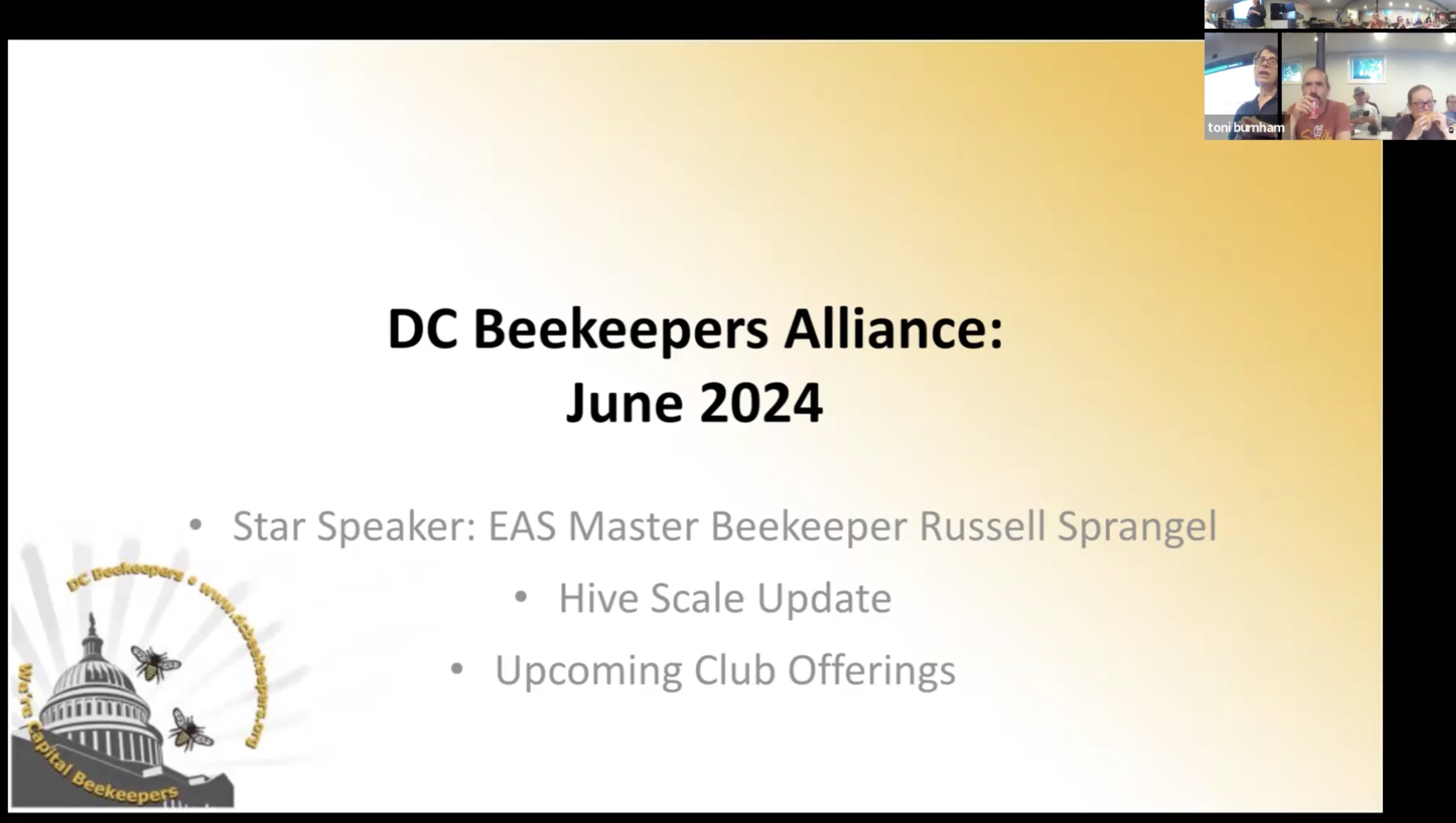Online Meetings
Guidelines for Participation in DCBA Online Meetings
Main points:
- DCBA conducts most meetings both in person and online. We will use the Zoom videoconferencing platform.
- In-person attendance is suggested for those seeking mentoring or volunteer opportunities.
- All aspects of the DCBA Participation Policy apply to participation in online meetings.
- We can't sign you up in advance for meetings, but we can make sure you hear about them. Each meeting requires you to register especially for it with Zoom, and we will share the monthly link on our Meetings page, via the online mailing list, and on our Facebook page.
- You can also sign up for an upcoming meetings mailing list where sessions will be announced and that month's registration link will be shared.
- Monthly meetings are scheduled for the third Wednesday of the month, with the room open at 6:00 PM and the meetings scheduled from 6:30-8 PM (and sometimes a bit longer)
Need more info? More in-depth help is below!
Meeting Registration
Each meeting has a registration page that must be visited in order to receive the login information for the meeting. The link to the registration page is not a link to join the meeting. You can register for the meeting any time after the meeting is scheduled in Zoom. When you fill in and submnit the registration page, two things will happen. You will be redirected to a confirmation page that will show you your very own personal meeting link, the meeting ID, password and telephone numbers if you will be connecting to the meeting by telephone. Save that link until you are ready to join the meeting. You will also receive an email that contains all the information in the confirmation page. If you don't receive an email, check your Junk / Spam folder. If you still don't have that email, send an email to dcba_it (at) dcbeekeepers.org and a human being will try to help.
The confirmation page and the email give you the option to add a meeting reminder to your own online calendar. If you do so, it should include your meeting link and the other information in your calendar entry.
In the registration page, only your name and your email address are required. All the other information is optional, but it is helpful. We will keep it confidential.
If you have questions for our presenters, please put them into that registration form.
If you later decide that you will not join the meeting, there is a cancellation link on the confirmation page and in the email.
Please try to register before the meeting. Our license limits the total number of participants who can join a meeting, but we can increase that number if we know in advance and we pay for a bigger room.
Joining the Meeting
DCBA meetings usually begin at 6:30 PM EDT. A meeting administrator / host will join the meeting room at about 6:00 PM to give people time to get settled, test the audio and video and speaker presentations. Please feel free to join the meeting any time after 6 PM. We encourage everyone to join before 6:30, when things get busy.
To join the meeting, you may either use your personal meeting link (which was in the confirmation page and in the email that you received) or you may use the Meeting ID and Password for the meeting (also in the confirmation page and email). If you completely ignored everything up to this point, you will have to click on the registration page, register for the meeting, and then follow these directions.
For the best results, install the Zoom software on your desktop / laptop computer before the meeting. When you click on the meeting link, Zoom will try to connect you through the desktop software first. If there is no desktop software installed, Zoom will start a web-based client, which has fewer features than the desktop version.
During the Meeting
When you join the meeting, you will be dropped into a "waiting room" until a meeting administrator connects you to the meeting.
By default, you will enter the meeting with your audio muted and your video disabled. If it is before meeting time, or after our speakers have finished, you have the ability to turn your video on and to unmute yourself. Please do not unmute yourself unless you want to say something. After you have said your piece, please re-mute yourself. Zoom will highlight the video of the person who has most recently made any sound with their audio. It does not take much ... a sip from your glass, your dog barking, your kids, street noises. Also, in some cases, if you are not using a headset, your microphone will "hear" the audio from the meeting and will transmit it back. That causes feedback and echos and real unpleasantness for everyone in the meeting. It is best to stay muted except when you are speaking.
When the presenter is "on" we will mute everyone and we will "mute lock" everyone. You will not be able to unmute yourself. If you have a question or a comment, please use the chat facility, or send a private message to one of the meeting "hosts" (Rob, Toni, Jan) and ask to be unmuted during the Q&A section. Please remember that if there are many participants in the meeting, you might not be visible on the screen to the people who are taking questions. Don't raise your hand (literally) on camera and expect that someone else will see you and unmute you. You always see yourself in Zoom, but only the most recent people who made sounds are visible on the "Hollywood Squares" view of the meeting.
There is a Chat facility in Zoom. When a presenter is speaking, we would like the chat to be used for questions for the presenter. Sometimes the presenter will monitor the chat, sometimes another host will monitor the chat. However, please don't go off on a total tangent in the chat room with random questions or comments about your bees that have nothing to do with the topic of discussion. We've got a mailing list and a Facebook page for general questions, comments and rants. Please be polite to our presenter and stay on topic in the chat.
If you have other questions or technical difficulties, send an email to dcba_it (at) dcbeekeepers.org before the meeting. We might not have a chance to read them during the meeting.
New to Zoom?
- If you are new to Zoom, before joining a meeting we recommend that you start a personal videoconference (not using meeting link), invite a friend, get comfortable with Zoom on your computer of choice.
- Meetings will be monitored for 30 minutes prior to schedule to allow time to learn/work with Zoom
How to Participate
Please log in to Zoom, at https://zoom.us up to 30 minutes before any scheduled meeting time.
The URL for joining the meeting (on the Meetings page) should contain everything that you need to connect. Don't click on the link more than an hour in advance of the meeting.
The DCBA Zoom Room will open 30 minutes before the scheduled agenda. We strongly recommend that new users get an early start to learn the tool and deal with glitches.
When You Log In
- When you click on the Meeting link, Zoom will ask you for log in information, sometimes including a username and password for secure conferences.
- Until DCBA starts the meeting, you will be in the "Waiting Room" ... you are not in the conference room yet. You will see a "Please wait ... soon" message. This is a good time to test your audio.
- The host will log in and then allow participants in from the Waiting Room.
- When you are admitted, a popup will ask you to join with audio. Please click "yes"
YOUR AUDIO: When entering the room, you will see and hear the meeting host or the speaker. Your microphone will be muted. The host has the option to unmute you, you do not. In most cases, the host will unmute everyone at meeting time.
YOUR VIDEO: When entering the room, your video will be off. You have control of your video. If your video is off, we will only see your name in a box. There are other options for video: remember, everyone can see what you are doing.
TEXT CHAT will be available: the controls at the bottom of your screen. One optioon is to send chats to "Everyone." Please do not chat to "Everyone" this unless it is a question for the speaker. Repeat: do not start public sidebar conversations unless you are the speaker, the host, or one of the DCBA reps in the room with prior permission to handle chats. If you want to text chat with anyone, select a specific person from the menu, or wait until after the speaker has finished.
RAISING YOUR HAND: You can enable a "Raise Your Hand" icon if you have a question for the speaker. If you "raise your hand" I will see it. When the speaker takes a breath, I will unmute you and let you ask your question, she will answer, and then I will mute you again.
Pre-Meeting Tech Support:
If you run into trouble, or have questions before 5:30, you may email dcba_it (at) dcbeekeepers.org .
• If your email address does not end in (.com, .net, .org, .edu, .gov, .mil, .info or a 2-character country code), Zoom does not consider your email address valid. Use a different email address.
• Zoom is heavily used right now and email service can be intermittent. Start early, because confirmation messages might take a while to get to you. Like maybe more than an hour.